In this post, I’m highlighting all the new features introduced into Reports & Dashboards specially for Lightning Experience with Spring 17 release. There are quite a few updates to Lightning though few are old and existing in Classic Salesforce.
To set up Einstein & its Features, learn here (screenshots added).
Read the highlights from All of the Spring 17 updates here.
For Lightning App Builder specific updates in Spring 17, check here.
- Subscribe to Reports: Receive Emails. Limit of Up to 5 Reports.

- Filter Reports via URL Parameters: Use &fv0=Accepted at the end of URL to filter records which are in Accepted status in a report where the first filter (fv0) is the status. fv stands for filter value. 0(zero) indicates that it is the first filter in the report. You can use &fv1, &fv2 for further filters in the reports. Standard, cross, and row limit filters don’t count when listing filters.

- View Dashboards as Other Users: View dashboard as Me | A Specific User | Logged In User

- Share Dashboard charts in Chatter: Select Enable Dashboard Component Snapshots from the Reports and Dashboards Settings page in Setup to allow users to post charts to group feeds, or to their own Chatter feed.

- Expand Dashboard Components to view them big (almost full screen).

- You can now Follow Dashboards and Move them between Folders as well in Lightning Experience.
- Funnel and Scatter Charts are now available.

- Dashboard Component Charts and Tables Display Up to 200 Groupings: Charts and tables in dashboard components display twice as many groupings as they did before. Previously, 100 groupings per component displayed. Now, see up to 200 groupings.
- Sort Data in Dashboard Component Charts and Tables: Sort data by label or value ascending or descending.
- Edit, Clone, and Delete Dynamic Dashboards: In Lightning Experience, you can now edit, clone, and delete dynamic dashboards that were created in Salesforce Classic.
- Lightning Experience Dashboard Filters Persist: Previously, if you set a dashboard filter and then closed the dashboard, the next time you opened the dashboard it would open
unfiltered. Now, when you set a dashboard filter and then close the dashboard, the next time you open the dashboard it opens filtered. - Edit Dashboard Descriptions from the Properties Menu: To edit a dashboard’s description, edit the dashboard and then open the properties menu by clicking it.

- View Combo Charts That Include Line Charts: Now, Lightning Experience displays combo charts that include line charts just like they appear in Salesforce Classic. To add a combo chart to a dashboard, or to edit one, switch to Salesforce Classic.
- Get more Info from Gauge Charts: You can now read gauge charts more easily thanks to a redesign which adds values to markers on your gauge charts. Hover over a gauge segment to get more info about it unlike before.


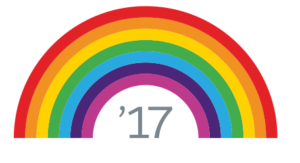
Reblogged this on salesForceMann.
LikeLike